GIF keyboards are a rising force when it comes to App Store popularity. We've written about at least one in the past. So Giffage can't claim to be the first, second, or even twelfth GIF keyboard on iOS. But thanks to an excellent UI, and the pain-free ability to make your own GIFs, Giffage might just be the best.
Like other iOS keyboards, Giffage comes in two parts. First, there's a regular app, which you download from the App Store. Open it up, and all you see is an infinitely scrollable wall of trending GIFs. Swipe down and you bring up a navigation menu, where you can switch between search, GIFs categories, trending GIFs, or hearted GIFs. Tap on a GIF, and three buttons let you copy it to your clipboard, heart it, or send it shooting off to another Facebook app.
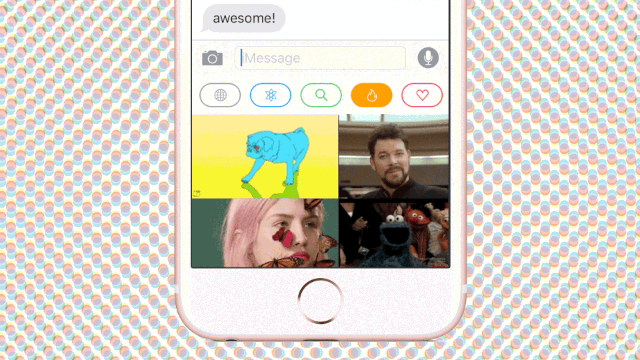
But it's the app's keyboard extension that really sets Giffage apart. Most keyboards—especially image-based ones like Giffage— have a lot of problems in iOS because they need to plug into the operating system's existing keyboard infrastructure, which was never really meant to be modular. That means they tend to feel sluggish, because iOS wasn't programmed to play a dozen GIFs at a time in the pane of the default UI dedicated to the keyboard. And because this pane is only about the third of the size of a normal app screen, it tends to be cluttered.

But Giffage manages to side step these normal pitfalls. For one, the infinitely scrolling pane of GIFs in the Giffage keyboard is devoid of lagginess (something which plagues its competitors). Giffage even managed to streamline the entire UI—and not just one aspect—of their app into this small sliver of screen. Within the iOS keyboard, you can do everything you can do in the app proper, except in some cases, it's even easier. The keyboard heavily utilizes tapping shortcuts to make it easy to copy GIFs to the keyboard (single press to copy it, double press to paste it as a link) or favorite them (long press for heart).
One feature which doesn't manage to fit into the keyboard is the GIF maker. But it's great. It's sort of like making a Vine, but for GIFs. Just load up the app, hit the camera button, and tap to record whatever's in front of your iPhone's camera. The app will then record about six seconds worth of GIF, which you can then drop some meme-worthy text on top of. Then it automatically gets saved to your favorites. It's just totally seamless, like a lot of Giffage.
Ultimately, Giffage doesn't offer much that any of the other apps don't. But the truth is it didn't have to. It just had to do everything else really, really well. You can download Giffage for iOS from the App Store here.