Apple launched Apple Intelligence this week, the company’s official foray into the artificial intelligence space. The platform is designed around privacy and will roll out in stages, with each stage introducing additional AI tools. The first stage is included with iOS 18.1, iPadOS 18.1, and macOS 15.1.
While many of the more eye-catching features of Apple Intelligence, such as image generation, won’t come until later in the year, the inaugural Apple Intelligence rollout is packed with AI tools that could radically help your productivity. Here are our six favorites.
Polish your prose
Apple Intelligence’s generative text features are geared for individuals who may find the process of turning thoughts into words tedious. Those people are likely to love Apple Intelligence’s ability to rewrite their prose, which it can do in three different styles: friendly, professional, or concise.
In a work environment, you’ll probably want to stick to professional or concise. Apple Intelligence can rewrite your prose in virtually any text field on your iPhone, iPad, or Mac, including email drafts, text messages, and documents. All you have to do is select the text you want rewritten, then tap the Apple Intelligence button. In the Writing Tools menu that appears, tap your style option, including professional or concise.
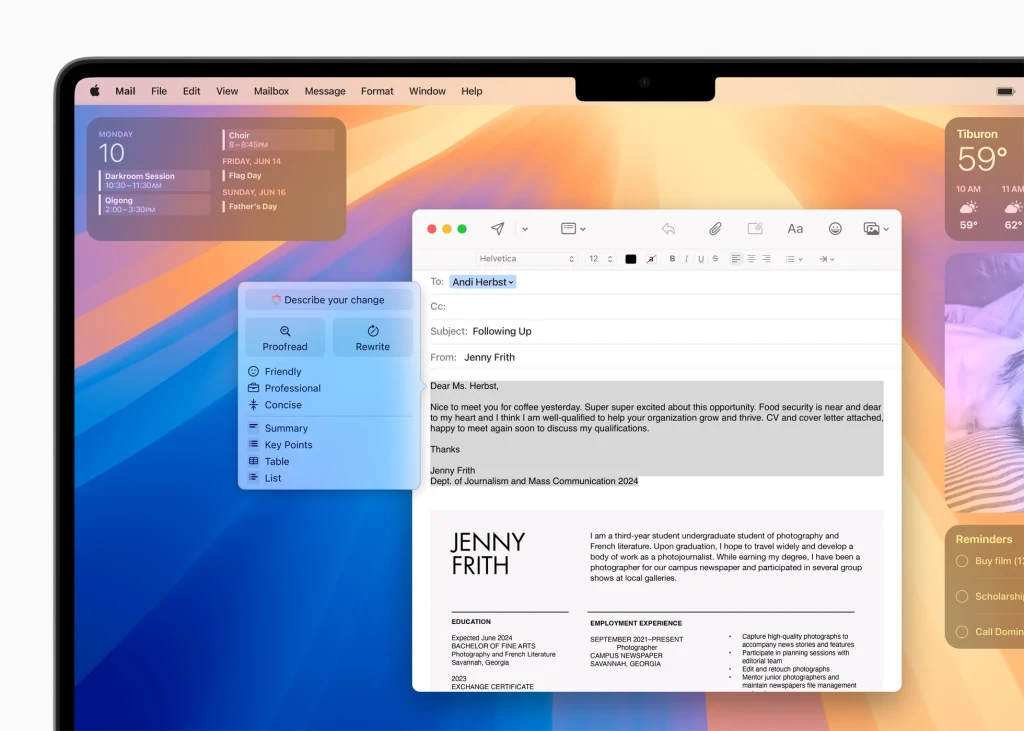
Proofread what you’ve written
MacOS’s built-in spell-check and grammar-checking tools have always been atrocious compared to those available from third-parties like Microsoft Word or Grammarly. Apple Intelligence gives the Mac, iPhone, and iPad a much-improved proofreading ability.
You can select nearly any snippet of editable text (say, in a document or email compose window) and have Apple Intelligence proofread it. The tool is leagues better than the old-school, non-AI spell-check and grammar-checking tools that were built into macOS and iOS. Not only does it check the grammar but it also suggests alternative word choices and sentence structures—and even explains the reasoning behind its editorial suggestions.
To have Apple Intelligence proofread your prose, select the text you want proofed, then tap the Apple Intelligence button. In the Writing Tools menu that appears, tap Proofread.
Summarize your text
When you need to send an email that’s paragraphs long, or a document that spans multiple pages, you can help your recipient digest the information more easily by summarizing the content.
Before Apple Intelligence, you had to create a summary manually. Now you can simply select your text and tell Apple Intelligence to summarize the document’s key points, or even display them as a table or list. This is an Apple Intelligence tool that your recipient will likely thank you for using (and one of the things AI in general is good at doing).
To view an Apple Intelligence summary of prose, select the text you want to summarize, then tap the Apple Intelligence button and choose one of the Summary options. In the “Key Points” toolbox that appears, you can choose to copy the summary to paste into the document or email.
Prioritize emails
Beyond text-based productivity tools, Apple Intelligence also includes several AI tools that are designed to allow you to quickly find or be alerted to information that needs your more urgent attention. The first of these tools appears in the Mail app.
Apple Intelligence can surface emails at the top of the Mail app that it believes are time-sensitive and need your immediate attention. This could include emails that contain details about flight reservations or messages that mention the times for meetings or deadlines. No more having to skim through every message in your inbox to see which requires swift action.
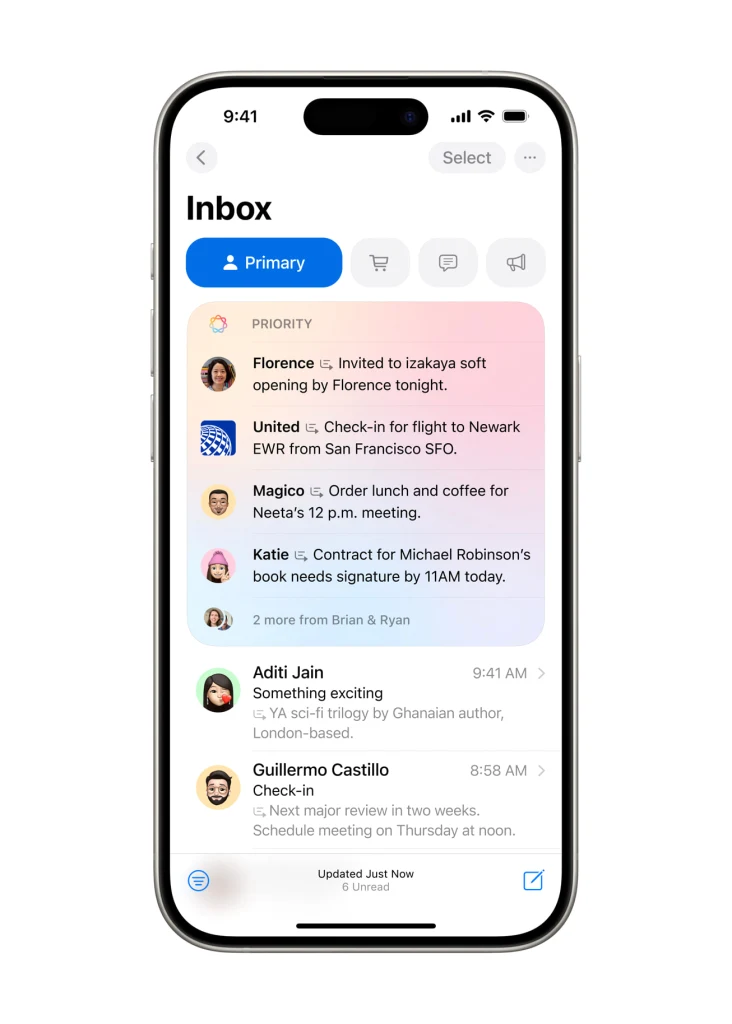
Summarize your notifications
Apple Intelligence also prioritizes time-sensitive notifications from your various apps, presenting a summary of what it believes to be the notifications that require your attention right away.
What’s cool about this is that Apple Intelligence doesn’t just bring select notifications to the top of your lock screen—it actually summarizes the pertinent information in the notification so you can digest it at a glance. For example, if your friend emails you about tonight’s plans, the notification summary of their message may read, “Invite to dinner at 6 p.m.,” even if your friend took their sweet time getting to that information in their email. Apple Intelligence does this automatically, so there’s nothing you need to do to enable the feature.
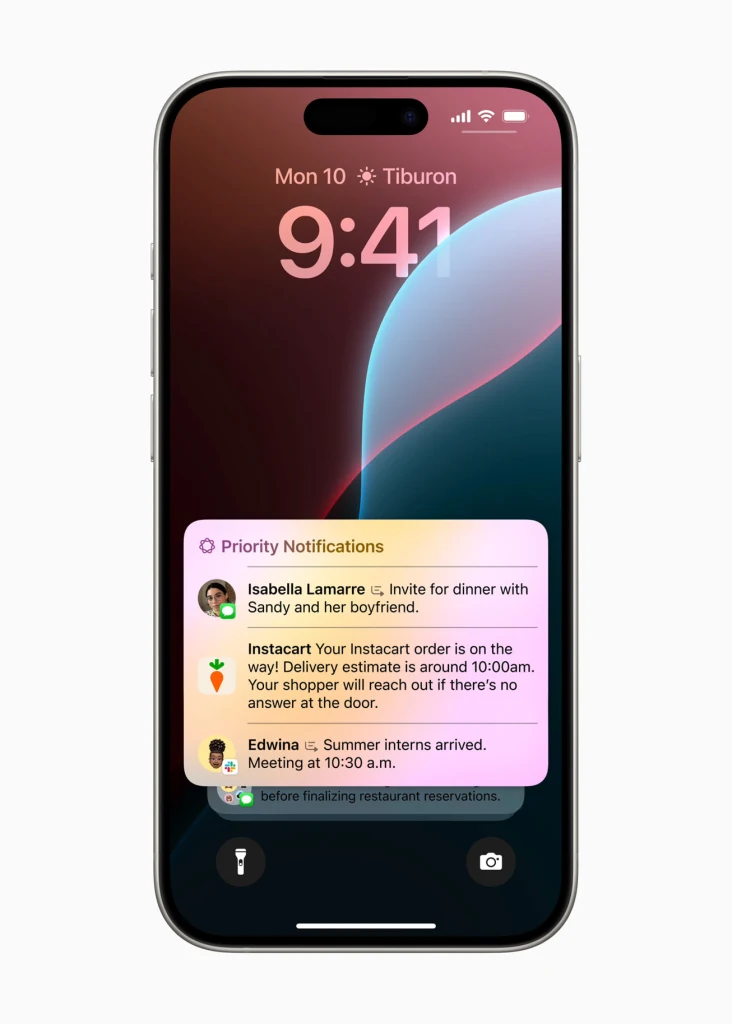
Summarize audio transcriptions (in Notes)
A powerful productivity feature of iOS 18 is the ability to record voice memos directly in the Notes app. With iOS 18.1, you can also record phone calls and save the recording in a note.
And with Apple Intelligence, the iPhone can do more than generate a transcription of those recordings—it can create a summary as well. This means that Apple Intelligence can pull out the most pertinent points of the recordings so you can quickly understand what is contained in the recording without needing to listen to the entire thing or read the entire transcript.
If you perform a lot of interviews for your job or record work meetings so that you can refer back to them later, this feature will save you a ton of time.
The good news is that Apple Intelligence offers a wealth of new productivity tools. The bad news is that not every Apple user will be able to take advantage of them. To do so, you must have a device that supports Apple Intelligence: an iPhone 15 Pro, iPhone 15 Pro Max, or any iPhone 16; an Apple Silicon Mac; an iPad Pro or iPad Air with an M1 chip or later; or the new iPad mini with the A17 chip.